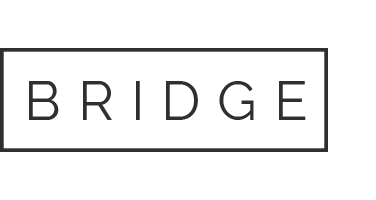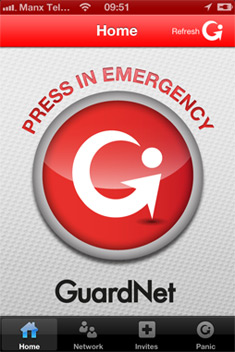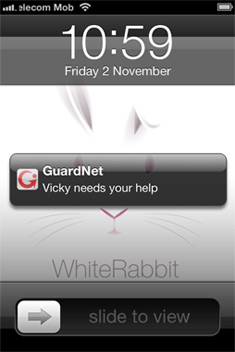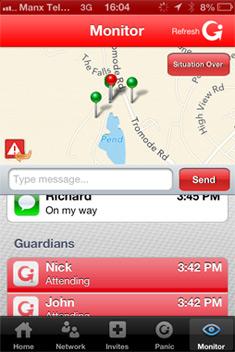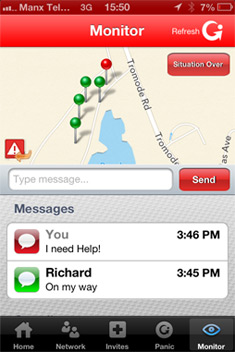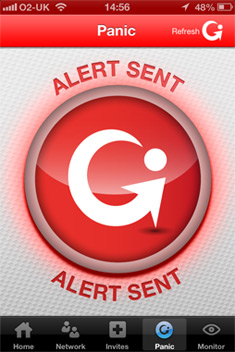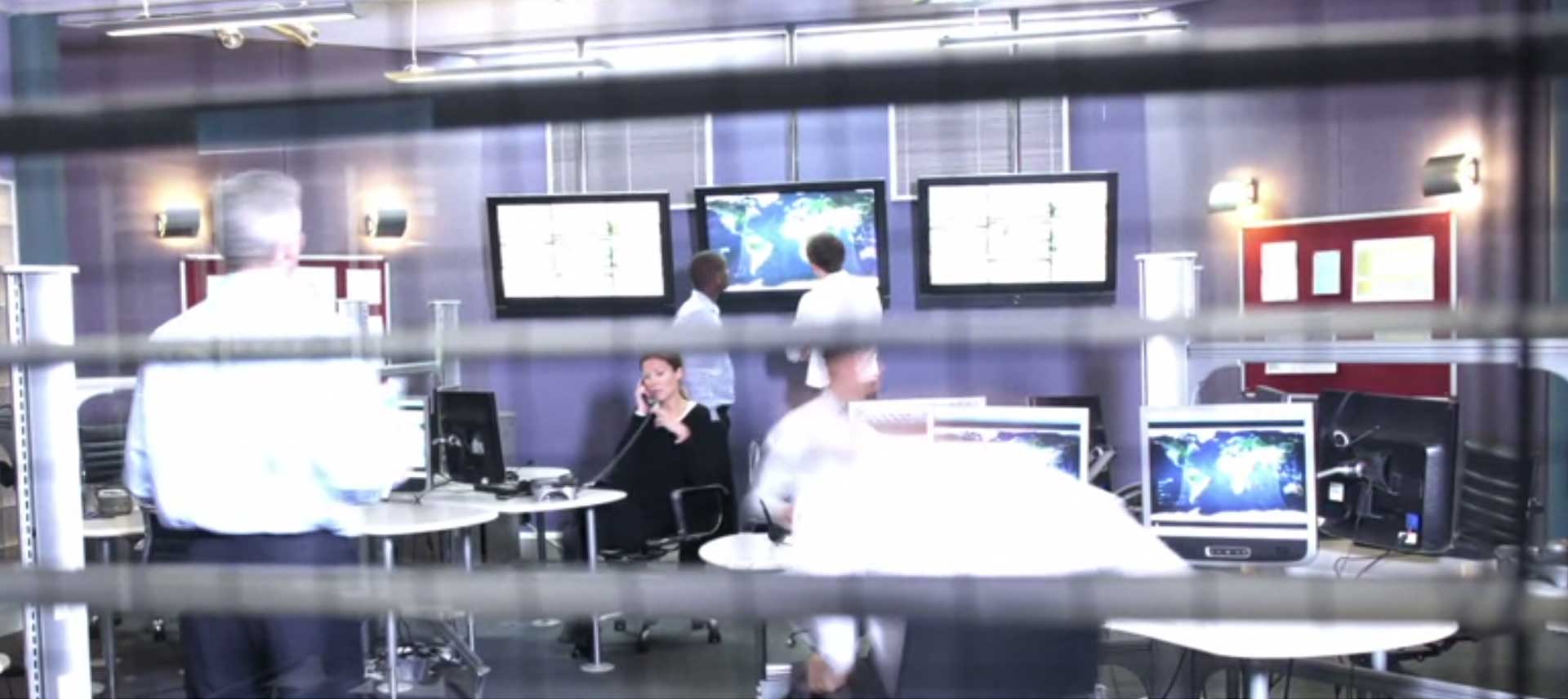
Product
In the event of accident, crisis or danger, send an emergency help alert to a network of people you trust through the smart, responsive new GuardNet – and at the same time be on constant standby to help the people you care about if they ever need your help.
This ground-breaking new app will alert all the nominated guardians in a user-created personal safety network with a single press of a button, sending an SOS message to all the user’s guardians and broadcasting the emergency location, while tracking the user’s position if they are moving.
Keep you and your loved ones safe, take 3 minutes to look at how GuardNet works
Watch more GuardNet videos
Set-up guide
Be a Hero
There are times when you might just need help. Situations when a phone call won’t work: the person doesn’t pick up, you might not be able to talk, you might be disorientated or injured – perhaps you have been badly affected by alcohol, or perhaps you simply don’t know your location. Emergency situations are unexpected, unpredictable and often happen in strange circumstances. The worst are life-threatening.
This is where the GuardNet app could, literally, be a life-saver. It creates networks of people who care about each other and gives them a way to look out for each other.
Frequently Asked Questions
Don’t forget to watch our instructional videos that will help you set up your GuardNet app as well as showing you how the app works in a live situation.
On registering
How do I register?
The easiest way to register is by following the step-by-step instructions on the video.
On inviting guardians
Will the app work if I type in a friend's phone number who I'd like to invite?
No, you will need to have the email address of the person you’d like to invite. If this is already stored in your phone you can use the blue phone book tab to scroll through the contacts you’d like to invite.
On networks
How do I create a network?
Once you have registered you will automatically be taken to the invites section and you will see a screen that asks for the e-mail address of a person you wish to act as one of your GuardNet guardians. Enter their e-mail address or tap the contact icons to nominate from your phone’s address book. Select your contact and tap the invite button. An alert will pop up asking you to confirm the invitation; tap OK to send the invite. Once you’ve added your guardians, and they’ve accepted your requests, you can view and amend your network by pressing the network button.
On alerts
Can I alert only one person in my network?
No, when you send an alert you notify everyone in your network.
On monitoring
If more than one alert is going on at the same time, how do I flick from one alert to another?
Use the monitor list facility which allows you to switch between incidents.
General queries
What happens if I don't allow the push notifications?
The app cannot function without these notifications as we can not send you Alerts or messages through the app. Note that push notifications can only come at the speed of your provider and only if you allow them.
Useful advice on phone settings
What happens if I don't allow the push notifications?
In order for GuardNet to work at its best please take a look at the recommendations below for how to ensure your phone is set up for optimum performance.
General – all handsets
-
- Wifi should be turned on
- Data Roaming should be turned on
- Location services should be turned on
- Push notifications should be turned on
- Keep you phone out of silent mode
- Keep your volume at 100%
- Your contract (or pay as you go) must include a data allowance in order for GuardNet to work properly.